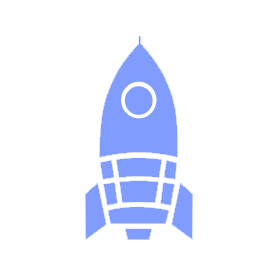# 🎨 Onboarding for Design
# Checklist
# Slack Channels
Make sure you are added to:
#tm-design(opens new window): private team channel.#ask-design(opens new window): this is where members are expected to direct questions at design.
See our Slack guide for more details.
# Rocket Team
Make sure you get added to the design Rocket team by the design lead.
# GitHub Teams
Designers should have a presence in GitHub to know what is going on between product teams. First step would be to make a GitHub account (opens new window) if you don't have one!
Make sure you are a part of the GitHub team @ubclaunchpad/design (opens new window), and check that you have access to the Design repository (opens new window) - this repository contains (some) design assets, resources, and tracking issues. Rocket should do this for you - check your email for an invitation! Please do not ask to be added directly without checking with #ask-rocket if there is a problem.
Also familiarize yourself with GitHub and how it works. We will be using GitHub for most of our product management and asset sharing (this is where we should consolidate all assets and asset links) You don't need to become a pro right away, most of your GitHub use will be with issues and pull requests - check how those work in our GitHub guide.
TIP
Make sure that you are watching all relevant repositories so that you don't miss any updates! To learn more about setting up your GitHub notifications, check our GitHub guide.
# Google Drive
Make sure all designers are given "editor" access to the shared Launch Pad Design subfolder (opens new window), which is owned by the team@ubclaunchpad.com account. Rocket should do this for you - check your email for an invitation! Please do not ask to be added directly without checking with #ask-rocket if there is a problem.
Everything you add to Drive should be placed in an appropriate UBC Launch Pad Google Drive folder! This helps us make sure that we never lose access to designs and assets. Typically:
- Team or project-specific assets should go in the correct team subfolder in the Projects folder (opens new window).
- Launch Pad assets should go in the Design folder (opens new window).
You can access the folders listed above via the "Quick Links" dropdown in the navigation bar as well.
If you decide to use Google Drive with your team for anything, make sure you add links to your Google Drive assets to your team's GitHub repository for easy accessibility.
# Figma
Make sure that you have a Figma account (opens new window). It's completely free to use, web based, and is Launch Pad's recommended collaborative design tool. You can also download the Figma app on your desktop (opens new window).
Every Figma document you create should be shared with the team@ubclaunchpad.com Figma account! This helps us make sure that we never lose access to designs and assets.
Other alternatives available out there are Adobe XD and Sketch. If you plan to use any of those tools, it is recommended that you import your designs into Figma so that you can share your prototypes and wireframe files with your developers.
# Workflows
The Agile Method is the workflow that teams in Launch Pad usually follow. It is important that you familiarize yourself with this type of workflow especially working in cross-functional product teams - you can learn more about it in our handbook's sprint planning guide.
During the whole cycle, you will have to make sure that all your assets are either constantly being uploaded into GitHub OR that links to Google Drive or Figma can be found in your project's GitHub repository. If you upload something outside of GitHub, make sure that it is shared appropriately - see the sections on Google Drive and Figma for more details!
TIP
We use GitHub and Slack for pretty much everything - make sure you are intimately familiar with both, regardless of your role, by reading our handcrafted guides: